Searching Discovery | Result List | Refining Your Search | Continue Your Search in Other Databases
EBSCO's Discovery Service offers fast, simple access to the MCC library's resources in a single search box. Use it to find magazine, newspaper, or scholarly journal articles, eBooks, print books, streaming videos, DVDs, images, selected quality websites and more.
For a complete list of the databases and websites available see What's Included in Discovery?
Searching Discovery
The Discovery search box is available on the library's home page. The box includes options allowing you to limit your results:
- Keyword - Retrieves all records containing your search terms anywhere within the record: author, title, subject terms, abstract, description, etc.
- Title - Only retrieves records containing your search terms in the title of each record (article title, book title, video title, etc.).
- Author - Only retrieves records containing your search terms in the author's name.
- Full Text - Limits your results to records allowing you to read the actual article, book, Web resource or view/listen to the video or audio file (as opposed to records that simply describe them).
- Scholarly Journals - Limits your results to articles from scholarly journals (academic or peer-reviewed).
- Full Text or Available in the Library - Retrieves full text records (online) as well as records for print books or DVDs available in a campus library.
NOTE: You can also click on Advanced Search underneath the search box to access more options including multiple search boxes.
Return to top
Result List
Once you have a list of records on your screen, click on a title to open a Detailed Record with more information about that record.
If the full text source is available, both the result list and the detailed record will include a link allowing you to open it. Look for a link labeled PDF Full Text, HTML Full Text, eBook Full Text, View record, etc. The exact wording of the link will vary from database to database.
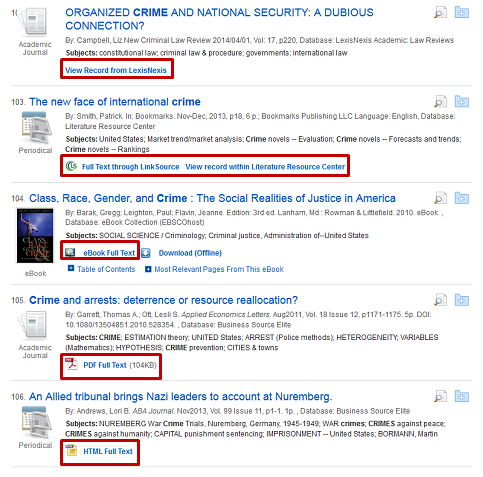
Return to top
Refining Your Search
You can also refine your search in a number of different ways by using the options on the far left side of the screen. See below for an overview of the Catalog Only, Discipline, Source Types (format), Collection and Content Provider (database) options.
![refining results is achieved through a list of checkboxes on the left-hand side underneath the limit to expandable button. There's also two edit fields used to refine the timeframe of your search, a show more link, and more expandable buttons for items such as subject, publisher, and so forth.]()
Catalog Only
Select Catalog Only to limit your search to records from the library's catalog (print books, DVDs and streaming videos). Click on Retrieve Catalog Item within each record to view more information about that item (location, availability, etc.).
To request books and DVDs for pickup at another campus see Request Materials.
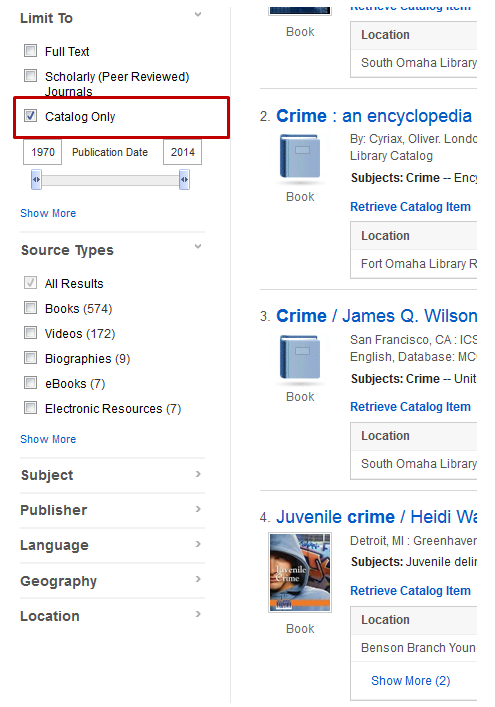
Discipline
Click on the Show More link underneath the Publication Date slider to access a list of disciplines (business & management, consumer health, history, law, psychology, women's studies, etc.).
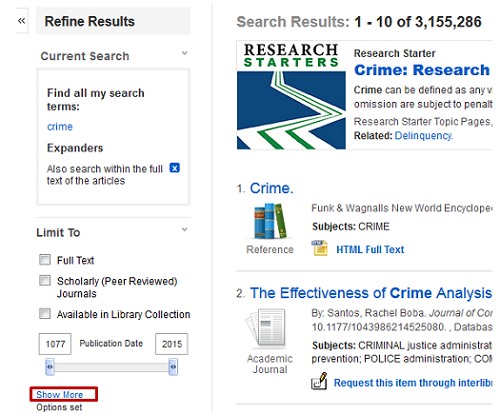
Select a discipline (you can choose more than one) and click on Search.
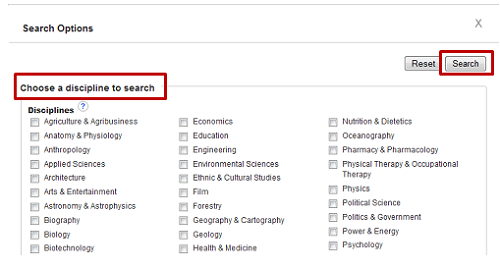
Source Types
Click on Source Types to limit your search by format. Options include Magazines, Books, eBooks, Videos, etc. Click on Show More to see a complete list.
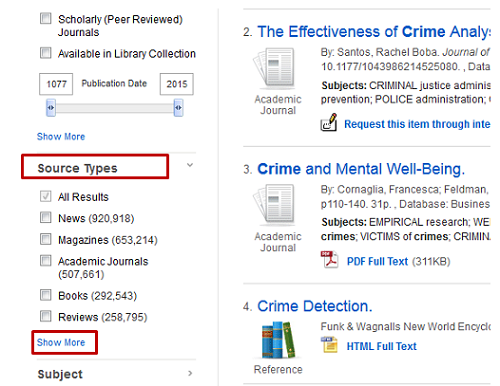
Collection
The Collection limiter allows you to restrict your results to a specific collection within a database or website. Click on Show More to view a complete list of collections.
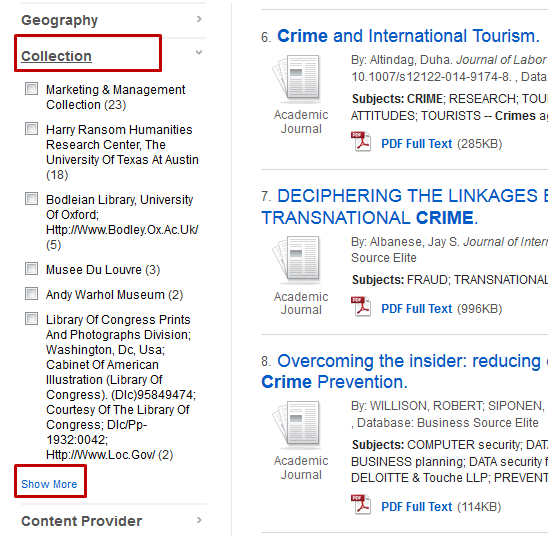
Content Provider
Click on Content Provider to limit your results by database or web resource. Click on Show More for a full list.
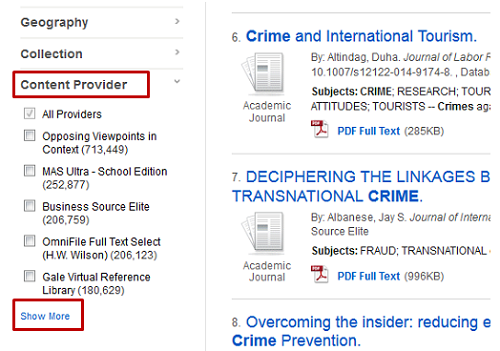
Return to top
Continue Your Search in Other Databases
Use the Continue Search option on the right side of the screen to repeat your search other MCC library databases that aren't included in Discovery's default search.
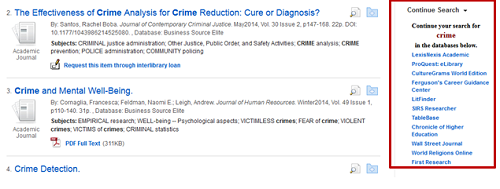
Return to top